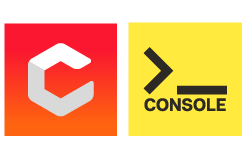Troubleshooting for the Bluetooth Hat
Having trouble pairing your device with your Bluetooth Hat? Let’s start over to pinpoint what’s wrong:
First, double-check that your Bluetooth Hat is powered on. If it is connected to a powered Cubelet, then its LED should be flashing. The LED will flash the hat’s identifying 3-color sequence of lights when it is first powered on. The LED will flash green when unpaired to a device, and then flash blue when paired to a nearby device. Make sure to hold your robot construction close to your device for pairing. If multiple devices are in the area, the Bluetooth Hat could be pairing to another nearby device!
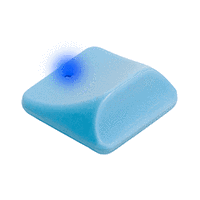
Unlike our classic Bluetooth Cubelet, the Bluetooth Hat will pair to your device automatically. In Cubelets Console, click ‘More’ in the bottomr right and select ‘Cubelets Status’. The opening screen of the Cubelets App will automatically pair if the Bluetooth Hat is close enough to your device.
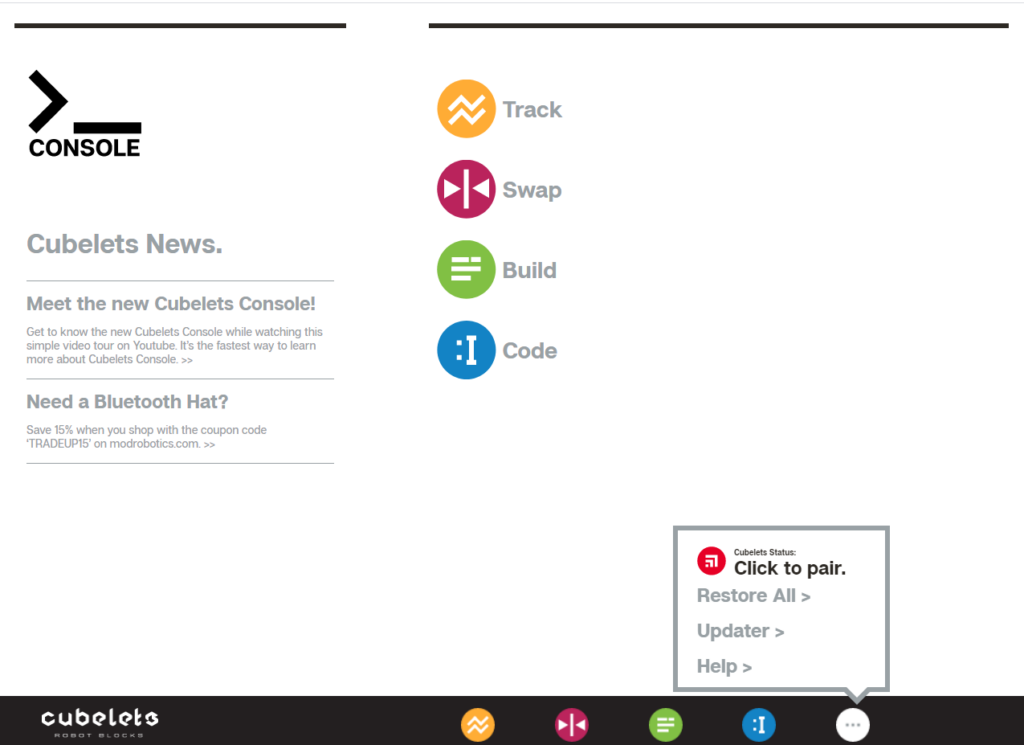
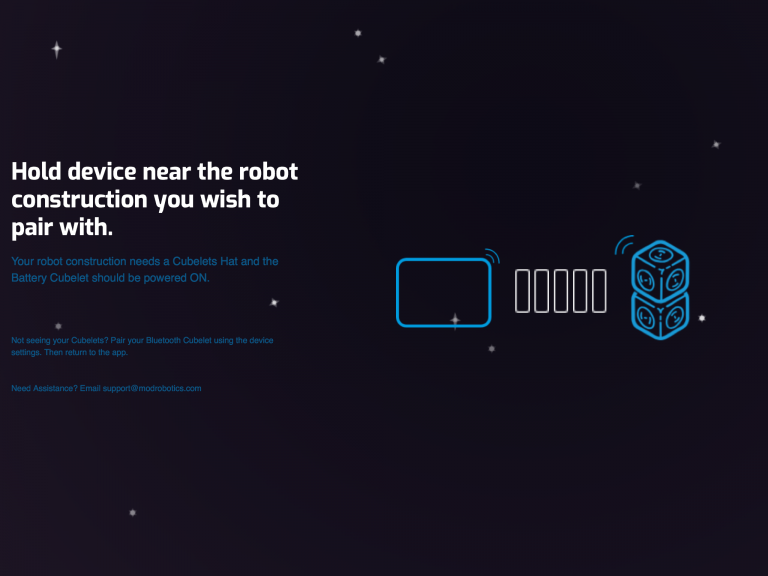
Tips for troublesome Bluetooth Hats
My Bluetooth Hat still won’t pair to my device! The app is showing me an error message. My Bluetooth Hat keeps unpairing and pairing while I’m in the app! Please try these recommendations for misbehaving Hats:
- Take the Hat off of your robot construction and reconnect it. Try connecting it to a different block face on your robot.
- Is your Battery Cubelet fully charged? The Bluetooth Hat can disconnect if the Battery’s power is low.
- If there are multiple robots in the room using a Bluetooth Hat, make sure your device is paired to the right one. You can check by going into your device’s Bluetooth Settings and searching for the 3-color sequence your Hat displays when it first powers on (Ex. White-Red-Green: Cubelet-WRG)
- Try to ‘refresh’ the Cubelets App
- For iOS: Double tap the home button and swipe up on the Cubelets app to close the app, then open the app again and see if it’s responding.
For Android: Refreshing may be different depending on your phone, but when viewing all your apps, you can touch and hold the Cubelets app icon and drag it to “App Info”. Once the App Info screen pops up, you can select “Force Stop” and then re-open the app.
- For iOS: Double tap the home button and swipe up on the Cubelets app to close the app, then open the app again and see if it’s responding.
- Refresh the webpage if you’re using Cubelets Console. The web app is optimized for Google Chrome and we highly recommend using it as your browser while using Cubelets Console.
- Ancient IT proverb: ‘Did you try turning it off and back on?’
- Power down your device, wait 20 seconds, and reboot it.
Troubleshooting for the Bluetooth Cubelet
IMPORTANT NOTE
*The classic Bluetooth Cubelet does not work with Cubelets Console and has been replaced by the improved Bluetooth Hat! The new module provides the same functionality as the classic Bluetooth Cubelet, but with improved performance and lower cost. We recommend the Bluetooth Hat for all robot builders. Contact us at support@modrobotics.com if you’d like to make the upgrade!
Check that the Bluetooth Cubelet is powered on and the block’s LED is flashing. The LED will blink green while pairing and will blink blue once paired successfully to a device. Some of the IT tips above for the Bluetooth Hat can also help with pairing your Bluetooth Cubelet (such as resetting the app or turning your device on and off
My Bluetooth Cubelet is paired but is not showing up on my computer or device:
iOS devices have a built-in ‘auto-pairing’ feature that may be pairing your Bluetooth Cubelet to another device. If another device is in range and has previously paired to your Bluetooth Cubelet, your Cubelet will automatically pair to that device before it ever shows up on the device you’re currently trying to pair to. On the other device’s Bluetooth Settings, click on the info button to the right of the Cubelet and ‘Disconnect’. If you don’t want this device to auto-pair with the Bluetooth Cubelet again, click ‘Forget this Device’.
My device is asking for a pairing passcode:
Sometimes devices will ask for a pairing passcode to connect to your classic Bluetooth Cubelet. Use the code ‘1234’.
Does your school or business have a restricted WiFi network?
If you are using your Cubelets in a school or library that may have a restricted WiFi network, you may not be able to program successfully. The Cubelets App and Cubelets Console need to be able to communicate with our compiler in order to program, which means several URLs need to be whitelisted on restricted networks. You can test that a restricted WiFi network is causing the issue by connecting on your home WiFi or a free public WiFi to test that the Bluetooth is working on a non-restricted network. If you’re able to connect at home, try emailing the IT team at the school or library this information so they can alter the restrictions.
My Bluetooth Cubelet’s LED isn’t working or is displaying a solid white light:
Contact our support team at support@modrobotics.com if you’ve tried our tips and still cannot pair to your Bluetooth Hat or classic Bluetooth Cubelet. We’d love to help!